Your Xyngular Back Office (XBO) is your personal hub for ordering the products that power your progress. Whether you're a new Customer or a seasoned Partner, placing a standard order is quick and straightforward—just follow these steps to get everything you need, right from your online account.
Customers: You’ll start on the shopping page.
Partners: Click here.
Step 1: Add Products to Your Bag
After logging into your account, Add Products to Your Bag. Note: You can browse by kits or individual products.
Click “Add to Bag” to include a product in your order.
If a product has flavor options, click “See Buying Options” to choose your flavor, then add it to your bag.** To place an order using Subscribe & Save, click here.
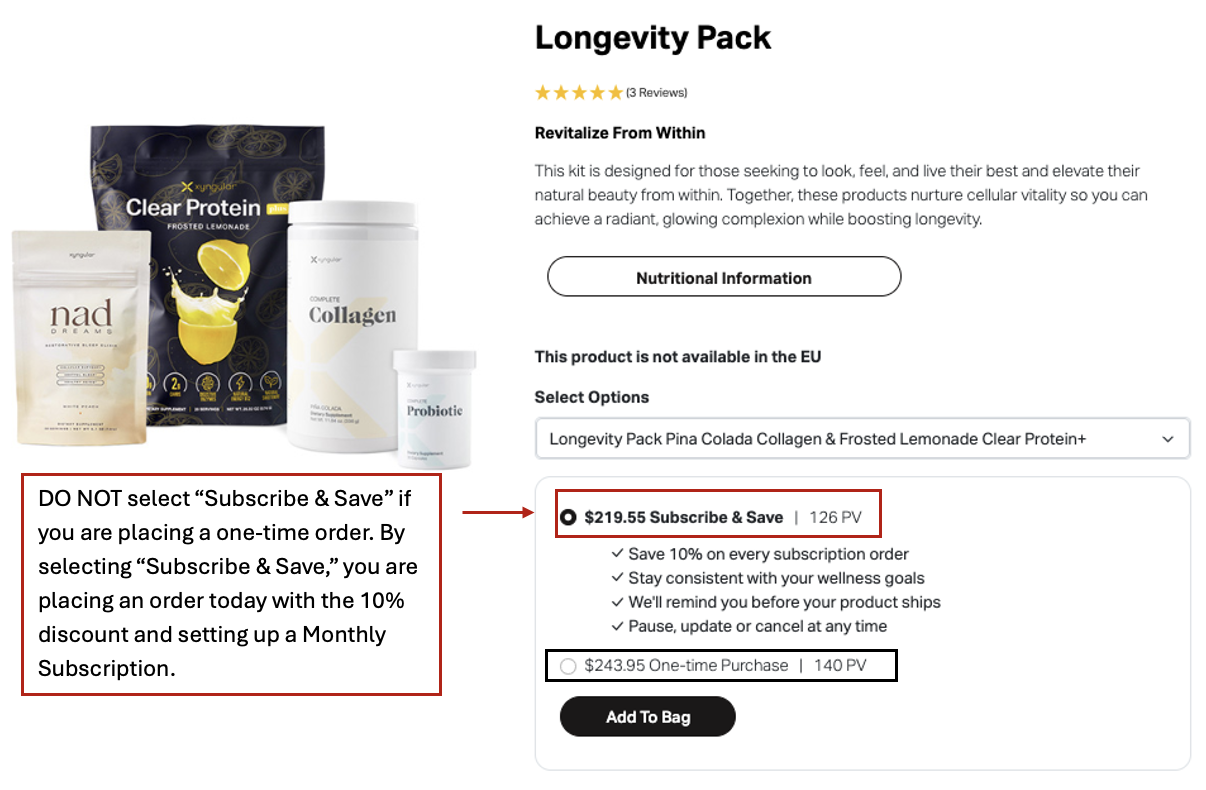
Step 2: Review Your Bag
Click the shopping bag icon in the top right, then hit “Checkout.”
Here you can:
Adjust product quantities
View product PV (for Partners)
Remove items if needed
Click on Shopping Bag, then click "Checkout"


Step 3: Checkout
- Login to your account by clicking "Sign In" and enter your email and password.
- If you are a new Customer Fill enter your email address and password you would like for your account.
- If you would like to become a Partner, click on "Yes Please" to add additional information.

- Once you are signed in - your shipping information and payment information will automatically populate.
- If you need to update shipping timeframe, address, etc. or the payment information, click "Edit" in either the Shipping Details or Payment sections. Make sure to click "Continue" once you have updated your information.
- Add any Discounts to the order
- $10 off Share 10 Code for new enrollments only
- Any monthly promotional deals - if promo code is required
- Enter the Promo Code(s) and click "Apply"
- if adding multiple promo codes, apply each code separately.
Step 4: Complete Your Order
Once your information looks correct, click “Complete Order.”
Your order will be processed, and you’ll receive a confirmation email with your invoice.

